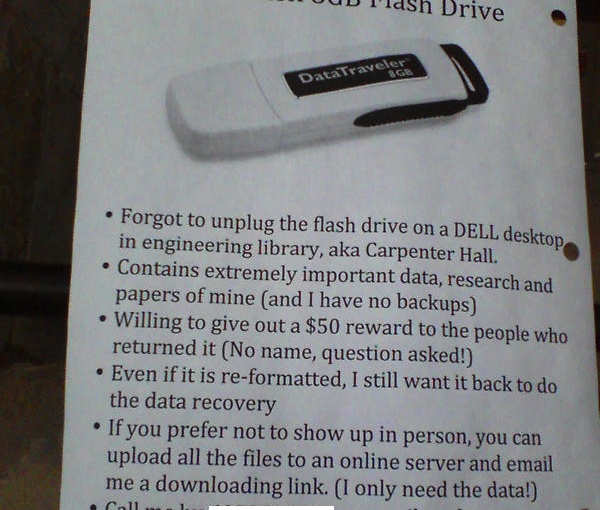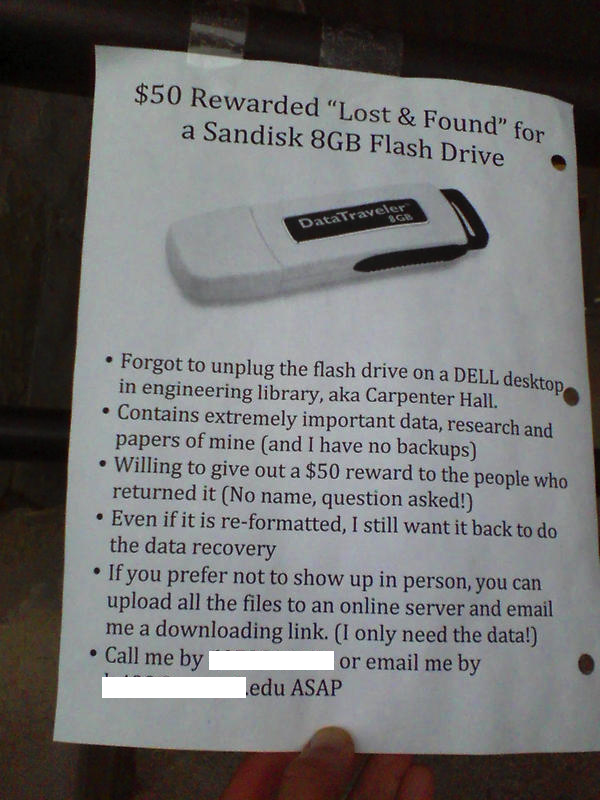 |
| Ironically (?), the original image is no longer available |
If Backup Saturday is too casual, call it Digital Preservation Saturday. Whatever you call it, it's time to do some digital housekeeping.
This post is an attempt to reduce the number of sad status updates or requests for help I see when people have lost years of personal photos, contacts or calendars when their laptop or phone died or was stolen, or when people can't recover that vital document for their research or tax return… There's never a perfect time to do it, so just back up your files now. Phones and laptops are particularly easy to lose and are more likely to have precious photos or important documents, so start with them.
If you don't have an external hard drive order one online and in the meantime, burn to a CD or DVD or copy files to a USB stick. There's no harm in having lots of copies (barring confusion over different versions of docs), so if you want to be really careful, swap external drives with a friend so you've each got an off-site copy of your most important files. Use online services like Dropbox (my referral link, non-referral link) etc to keep files on your computer backup up online, but don't rely on them alone. (The referral links give us each extra storage, which is nice.)
Backup email
Things change all the time so always check for more recent advice (this goes for everything on the page), but this article covers some good options for backing up Gmail (or try GMVault) and here's information on backing up Thunderbird, and try this if you're stuck on Outlook. I download an old Yahoo account to Thunderbird via POP mail, which might be the easiest way to deal with YMail and Hotmail.
While you're at it, back up your profile or preferences for your web browser – it's amazing how much information is stored in your browser history, bookmarks, etc. You can access saved passwords in Firefox and other browsers – obviously saving screenshots of the screen is a security risk but it can also help you remember older passwords if you're locked out of software.
Backup social media
'Turbulence' seems to be the IT trend for this decade (and maybe every decade), so it's a good idea to regularly back up whatever social media sites you rely on. I haven't tried services like Backupify (more info) – if you've got experience with them, let me know in the comments. Check back over your registration emails to remind yourself which services you've signed up for and use that as a checklist.
Services that backup tweets and other social media come and go (like Twapperkeeper and Twitoaster), so it's a good idea to not only choose services that let you easily export your archive, but also to put a monthly note in your calender to go in and actually run the export. Saved copies of web pages might not work later, so a really low-tech solution is to copy all the text in a page and dump it into a text file or e.g Word document. I use SearchHash to archive hashtags, but you have to get in quickly as the Twitter API often only provides access to the past few days' tweets. You can also archive tweets via Google spreadsheets.
You can download your data from Facebook via the 'Download a copy of your Facebook data' on your settings page – it's not perfect, but again, it's better than nothing. While Flickr is a good option for backing up images, you might also want to save the tags and comments that live on Flickr. There are a number of tools for backing up Flickr, try these or these to start with.
Backup websites
Most blogs will let you export your posts, but the exported file isn't usually 'human-readable' until you've imported it into another blog, and there's always a chance that you'll lose some information.
An option that works well on all kinds of websites is HTTrack – I've used it for archiving sites and the results are good – it creates a locally-browseable static version of your site, preserving content and layouts. This isn't the same as backing up your code or databases, but if you're at that point I assume you know how to backup these yourself. Bonus points if you've tested restoring from backups to check that the process actually works!
You can also add links to the Internet Archive (and while you're at it, why not make a donation?).
Backup devices
You can back up Apple products like iPods, iPhones, iPads with iTunes, but it doesn't hurt to download photos etc into other folders too – both MacOS and Windows have system apps that will download photos when you plug in the device – 'Image Capture' on my Mac and an Explorer window on my PC.
Nokia phones can be backed-up with Nokia PC Suite on Windows or iSync on MacOS (can be tricky). I've used SMS to Text on Android – it saved a file to my phone's disk, then I copied it over to my computer.
Backup other specialist software
Whatever you do, you probably use specialist software. If you use reference management software, back it up! Here are instructions for backing up EndNote, Mendeley and Zotero to get you started…
More digital housekeeping…
If you've made it this far, why not check that your anti-virus software is up-to-date, and run a deep scan? If you haven't got anti-virus software, get some now – MoneySavingExpert has a useful guide to Free Antivirus Software. And speaking of money, if your bank doesn't keep all your bank statements online, or you're about to change chards, it's a good time to download your bank statements.
And if you've already done all that, why not offer to help a friend get their backup and anti-virus sorted?